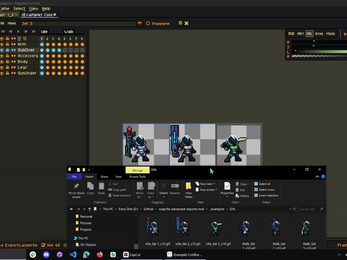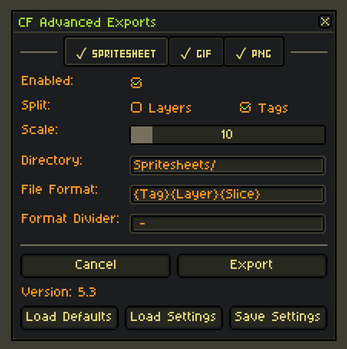Aseprite Advanced Exports
A downloadable tool
Supercharge Your Aseprite Exports 🚀
Turn your pixel art into perfectly organized, ready-to-use assets in seconds. This powerful extension lets you batch export animations, layers, slices, and frames—with full control over file names, scales, and formats. Whether you’re making games, UIs, or pixel-perfect GIFs, you’ll save time, stay organized, and keep your creative flow uninterrupted.
3 Export Types with 1 Click ⚡
Why repeat the same process three times? This tool lets you export spritesheets, GIFs, and PNG sequences all at once. Just check your formats, hit export, and instantly generate everything you need without extra steps.
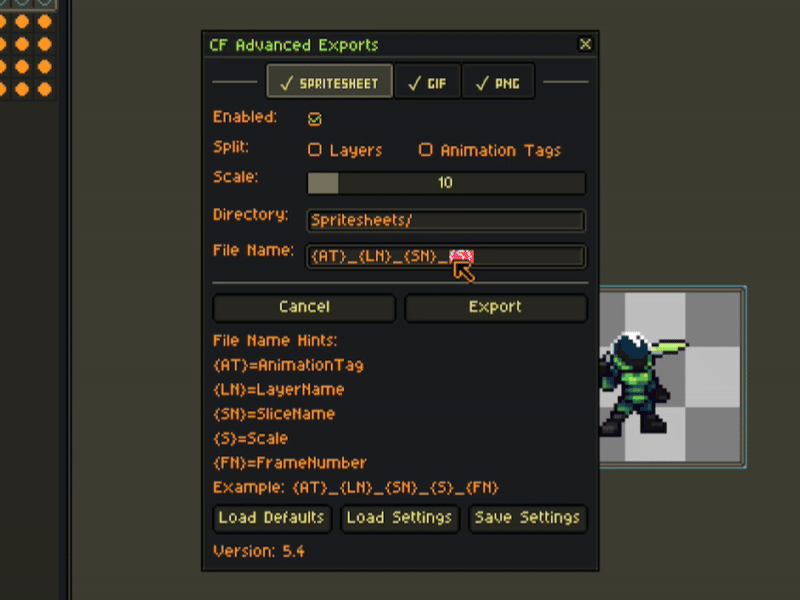
This script has saved me alot of time, and allowed me to focus more on my art. I hope it does the same for you. I have made improvements over time and it is now better and more versatile, and will continue to improve it! Thank you for your support. 🙏
Export Animations Instantly 🎬
Stop wasting time exporting frame by frame. With just one click, you can batch export your Aseprite animation tags into GIFs, PNG sequences, or full spritesheets. Perfect for game engines, trailers, or sharing your art online, this feature turns your pixel animations into polished, ready-to-use assets in seconds.
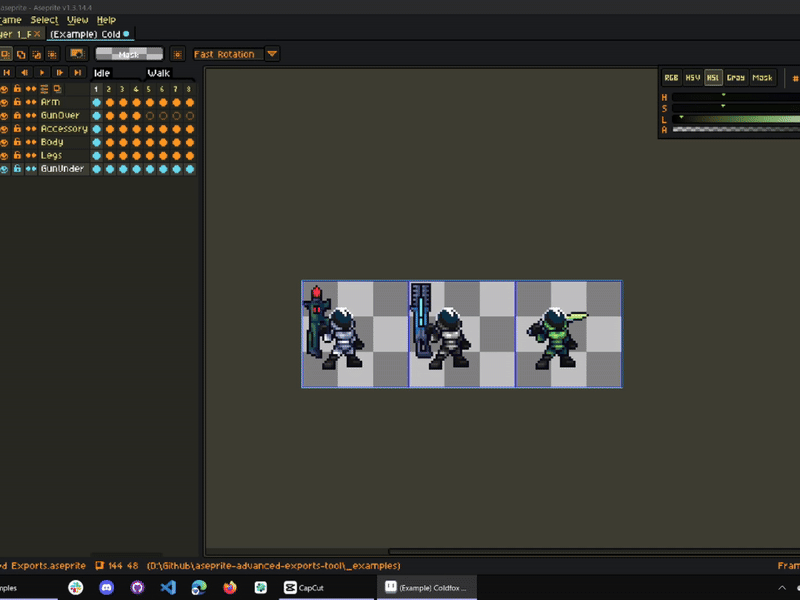
Scale Outputs Without Resizing ✨
Need crisp high-res or tiny low-res versions of your sprites? Set custom scales for each export type and instantly generate different sizes of your artwork. No more tedious manual resizing—your sprites are ready for any platform or device.
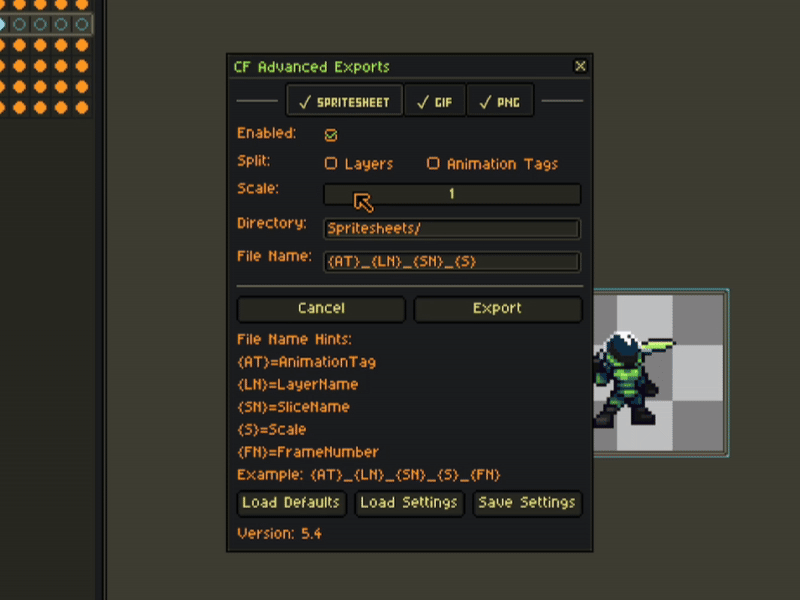
Full Control of File Names 🏷️
Organize your project like a pro. Customize file names with simple tags for animations, layers, slices, scales, and frames. No random separators or clutter—just clean, structured naming that keeps your assets perfectly organized.
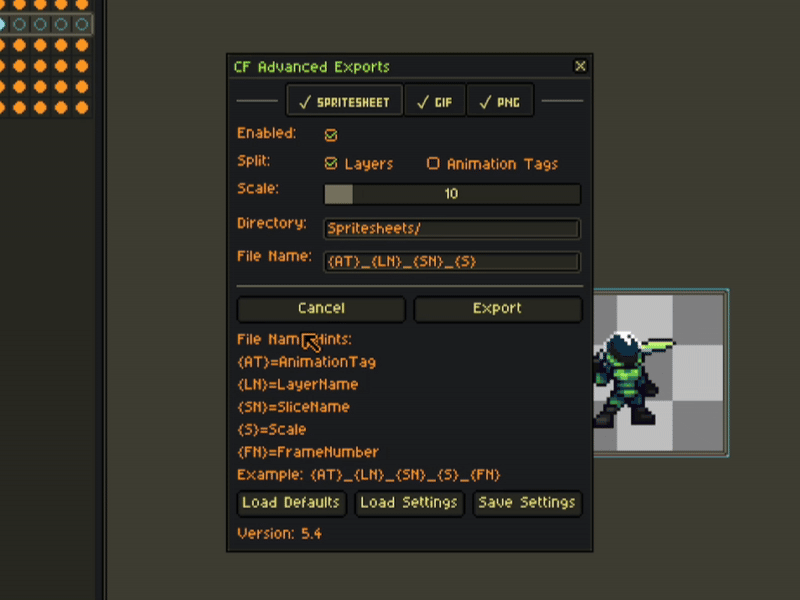
Save & Load Your Settings 💾
Tired of reconfiguring exports every session? Save your settings directly in your sprite file and load them anytime. Your workflow stays consistent, fast, and hassle-free—no wasted time, no mistakes.
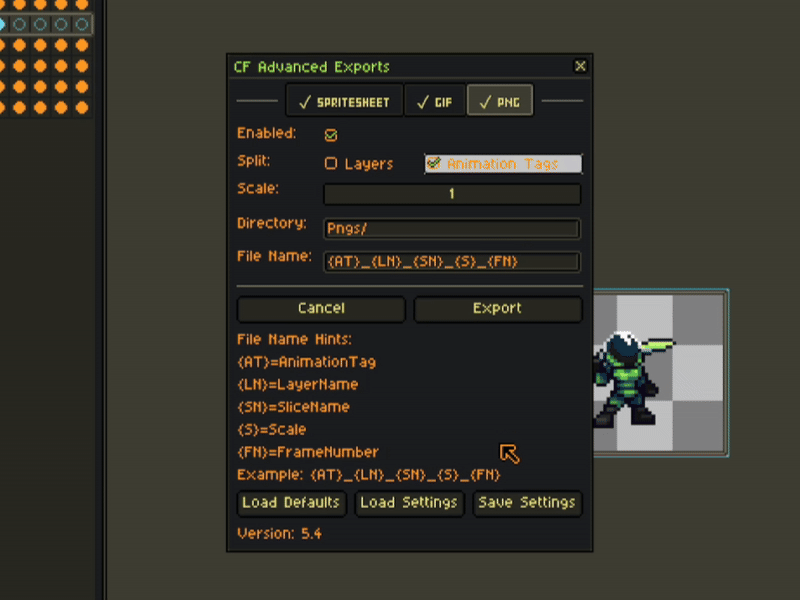
Export Layers Individually 🎨
Separate your sprite’s components effortlessly. Each layer exports as its own file, making it easy to manage modular assets, backgrounds, or character parts. Perfect for projects that demand flexibility and clean organization.
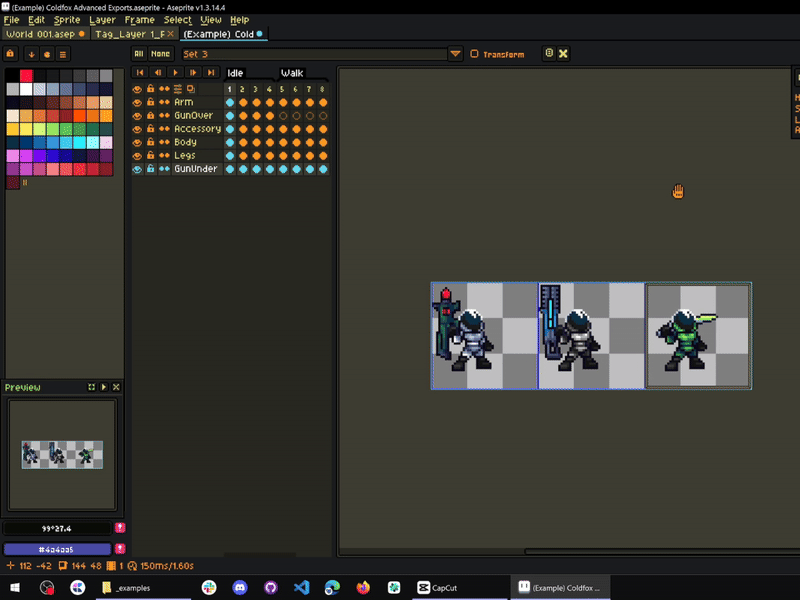
Export Slices for UI & Assets 🖼️
Designing interfaces or icons in Aseprite? Export each slice as its own file with custom naming schemes. Ideal for buttons, menus, or game UI, this feature keeps everything structured and game-ready.
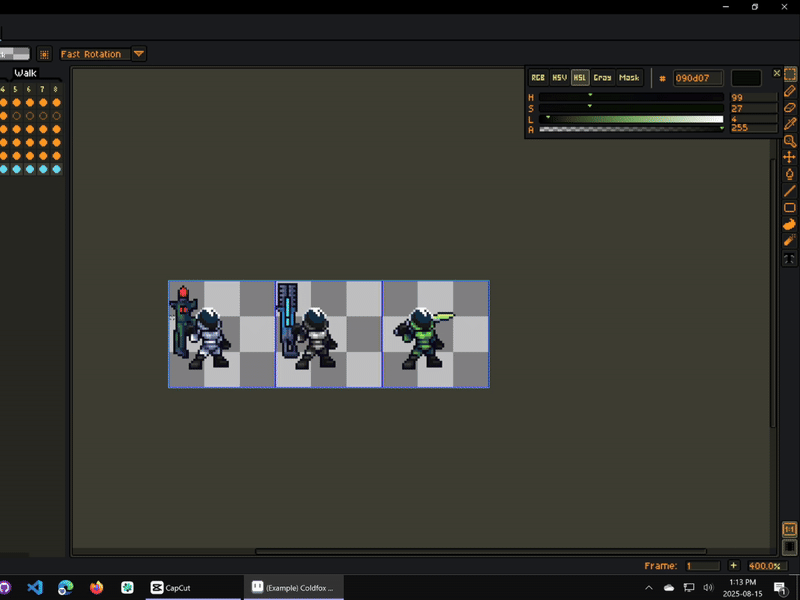
Export Each Frame for Maximum Control ⏱️
Need frame-by-frame editing or integration with custom tools? Export every single frame as its own file. This gives you total control for advanced workflows, editing pipelines, or tools that rely on individual images.
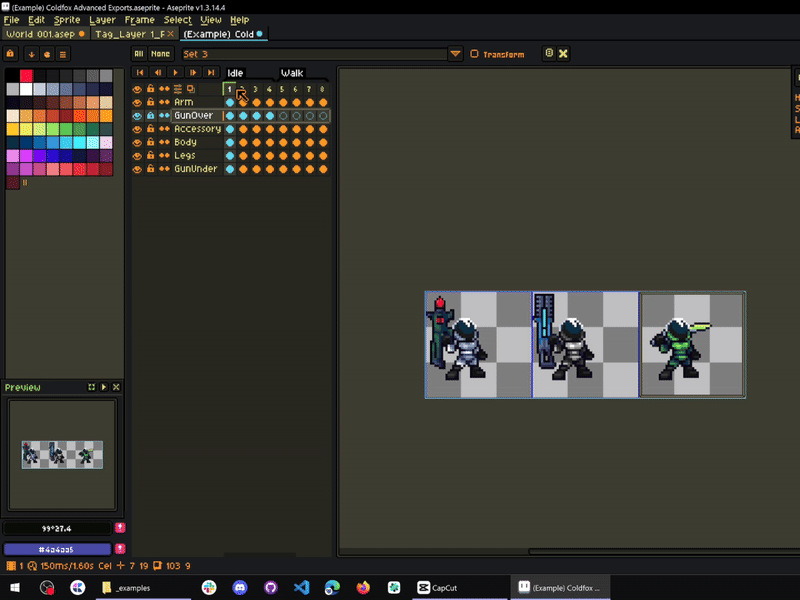
Manage Export Directories🗂️
Stay organized at scale. Assign custom folder names and file name patterns for each export type, so your sprites, animations, and assets never get lost in a messy export folder again.
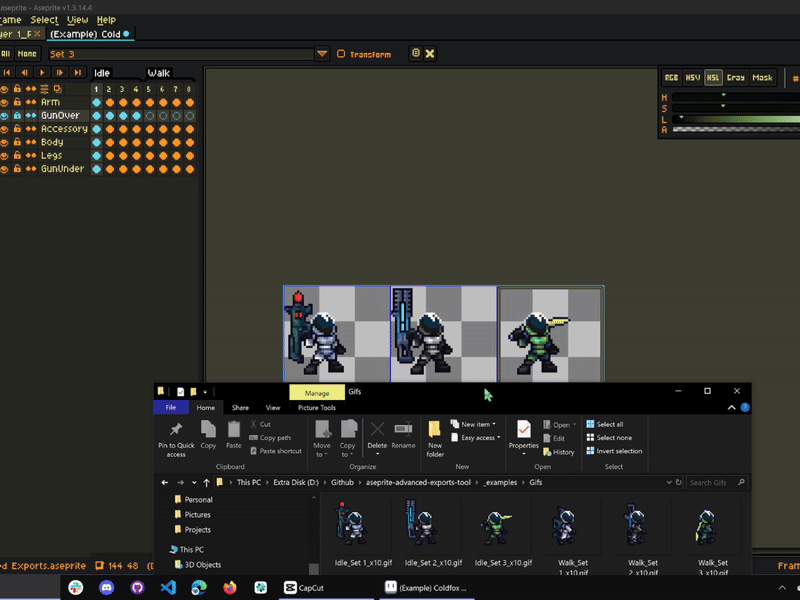
Export Logs for Peace of Mind 📋
Every export is logged with file names and locations directly in the output panel. You’ll always know exactly what was created, where it went, and have a full record of your export process.
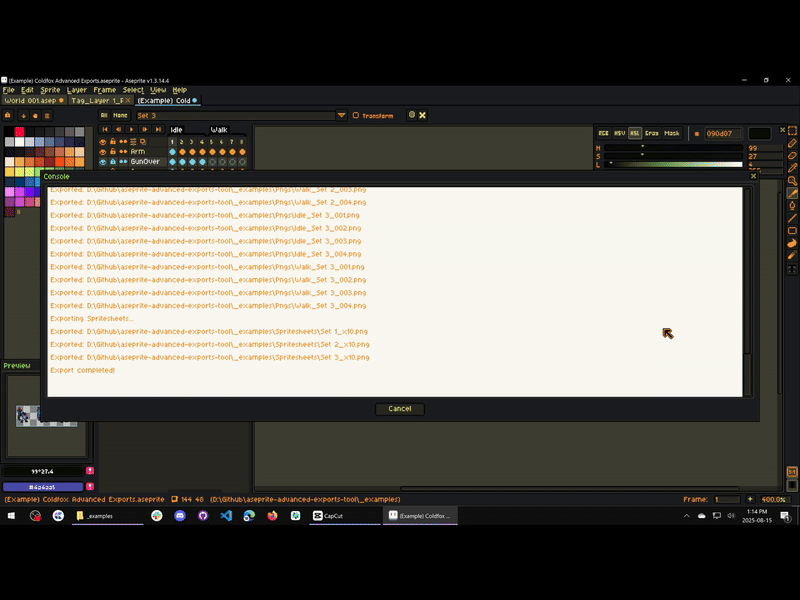
Unlimited Free Updates 🔄
Enjoy lifetime free updates with your purchase. New features, improvements, and refinements will be rolled out regularly—and you can even request features to help shape the future of the tool. Buy once, benefit forever.
A Tool Made by a Pixel Artist, for Pixel Artists 🎨
I use this tool myself in my own pixel art projects, so every feature was built with our workflow in mind. This isn’t just another utility—it’s designed by someone who knows exactly what pixel artists need to stay creative, efficient, and organized.
Purchase
In order to download this tool you must purchase it at or above the minimum price of $7.49 USD. You will get access to the following files:
Development log
- v5.5 : General Fixes34 days ago
- v5.4 : Improved Naming SystemAug 15, 2025
- v5.3 : Save and load settings! + MoreJul 17, 2025
- v5.1 : PNG sequence added + optimizationDec 31, 2024
- v4.9 : UI update & more optionsFeb 16, 2024
- v4.5 : Keywords in layer names + bug fixesNov 14, 2023
- v4.4 : New add: Keywords for slicesOct 26, 2022